
Introduction
Instagram is one of
the most wanted social media accounts, but there are instances when it becomes
necessary to delete your Account. In this article am going to show you how to
delete your Instagram Account. Regardless of your device (iPhone or Android),
the steps for deleting an Instagram account are the same.
Preparing to Delete Your Instagram Account
Before deleting your Instagram account, getting yourself and your data ready for account deletion is essential. Take the following steps to ensure a un regrettable exit from Instagram:
Backup your Data
The first thing to do before deleting your Instagram account is to back up your necessary photos, videos, and vital conversations. You can do that by downloading your Instagram data, which includes your profile information, posts, messages and more.
Considerations Before Deleting
Have this at the back of your mind before deleting your Instagram account. If you delete your Instagram account, you cannot get it back. It will be gone for good. Have a rethink. Do you genuinely want to delete your Account completely? Or, Instead of completely deleting your Account, have you considered taking a break by temporarily deactivating your Instagram account?
How to Download Your Instagram Data
Even if you're no more
interested in an Instagram account, it will make sense to download your videos,
photos and other valuable data before deleting your Account. Your data can be
downloaded through the Instagram app.
To Download your
data through the Instagram app, follow the following steps.
Step 1. In the Instagram app, navigate to your profile by
clicking on your picture in the bottom right.
Step 3. Click on your activity
Step 4. Scroll down to the bottom of the page and click on Download Your Information
How to Delete Instagram Account
Instagram accounts cannot be deleted through an Android application. To begin with your Instagram account deletion, you have to log in to your Account from a web browser on your mobile phone or PC. The following are the steps involved in Instagram account deletion:
Step 1. Login to your Account from a web browser. Then go to your profile by clicking on your picture in the bottom right.
Step 2: Tap on the rounded Icon on the top right. It will take you to the settings and privacy page.
Step 3: Click See More in the Accounts Center; next, tap on Personal details.
Step 4: Click on Account Ownership and Control, then click on Deactivation or deletion
Step 5: Select the Account you want to be deleted permanently.
Step 6: select delete the Account, then scroll down and tap Continue.
Step 7: Enter your password and tap on continue.
The Account will be deleted permanently after 30 days of the deletion request.
Consequences of
Deleting an Instagram Account
Deleting your Instagram account has a few significant consequences to consider:
Loss of All Data and Content
Deleting your Instagram account will equally delete all your photos, videos, followers, likes and comments. Make sure that you back up all data before deleting your Account.
Impact on Connected Accounts and Services
It will equally affect
all the services and accounts that link to the deleted Account. Consider the
importance of all the apps or websites linked to your Instagram profile before
deleting your Account.
Alternatives to Deleting Your Instagram Account
If you're not ready to part ways with Instagram permanently, there are alternatives to consider:
Temporarily Disabling Your Account
Instagram offers the
option to temporarily deactivate your Account, allowing you to take a break
without permanently deleting everything. That can be useful if you need
clarification on a permanent decision.
Changing Privacy Setting
Another soft
alternative to deleting your Instagram account is changing or adjusting your
Privacy Settings or suit your need. You can control who can see or view your
posts and interact with you on Instagram. In such doing, you can still enjoy
the platform while maintaining privacy.
Controlling Notifications
You can equally stop unnecessary notifications if you are overwhelmed with notifications. Modify your notification settings to fit your preferences. Only allow notifications from matters that are most to you.
Conclusion
Deleting your Instagram account may be a tough decision, but with the proper guidance, it is as easy as ABCD. You can quickly delete your Instagram account by following the steps outlined in this article. If you are not ready for Permanent exit, consider the alternatives listed above.
Frequently Asked Questions
Is it possible to
reactivate a deleted Instagram account?
No. But it can be reactivated within 30 days of your deletion request.
If I delete my
Instagram account, will my Facebook account be deleted?
No. Deleting Your Instagram account will not delete your Facebook account will not be deleted.
Can I delete an
Instagram account from the mobile app?
No, It cannot be deleted from Andriod's phone. But it can be deleted from iPhone.
How long does it take
to delete an Instagram account permanently?
After requesting an Instagram account deletion, it takes 30 days to be deleted.
AFTER DELETION, can I
create a new Instagram account using the same email address?
You can create a new
Instagram account using the email address after deletion.

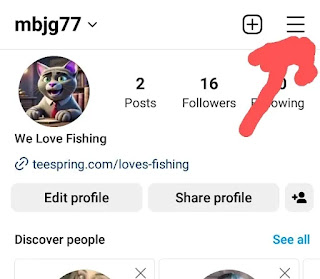




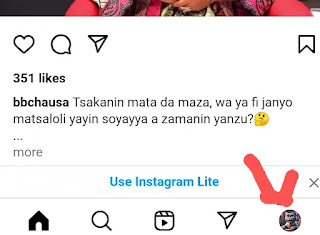






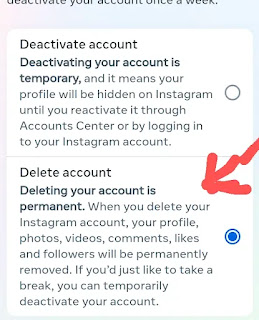

Post a Comment