How to delete a Facebook page
Introduction
Facebook page connects us with friends, family, and
businesses. As time passes, you may find that a Facebook page you once created
no longer serves its purpose. In such cases, knowing how to delete a Facebook
page effectively is essential. This article answers every question on how to
delete a Facebook page. It will guide you through the process step by step,
ensuring a smooth deletion while addressing essential considerations.
Evaluating the Reasons to Delete a Facebook Page
Before deleting your Facebook page, evaluating your
reasons behind this decision is essential. The page may represent an outdated
business venture, an event already passed, or simply a change in your online
presence. Whatever the reason, ensure it aligns with your current goals and objectives.
How to delete a
Facebook page
Step 1: On your Facebook account home page. Tap
on the three lines at the top right.
Step 2: Click on the pages; it will take you to
all pages in your Facebook account.
Step 3: On the page, tap on the page you want to
delete.
Step 4: Tap the settings Icon at the top right
of the page. It will take you to the page settings.
Step 5: On the page settings page, tap on
General settings.
Step 6: On the General settings page, scroll to
the Remove Page section and tap Delete "Name of the Page."
Step7: Confirm Page deletion by clicking on
Delete Page
Considerations Before Deleting a Facebook Page
While deleting a Facebook page may be the right choice
for you, it's essential to consider the following factors before proceeding:
Backing Up Your Page Data
Before deleting a Facebook page, consider saving any
essential data associated with the page. That may include posts, photos,
videos, or any other content you wish to retain. Facebook provides options to
download your page data, allowing you to keep a copy for future reference.
Informing Your Page Followers
If your Facebook page has active followers or fans,
inform them about your decision to delete the page. That can be done through a
final post, notifying them about the page closure and providing alternative
ways to stay connected or access relevant information.
Conclusion
Deleting a Facebook page can be a necessary step in your
online journey. By carefully assessing the need for deletion and following the
outlined steps, you can effectively remove a Facebook page that no longer
serves its purpose. Remember to back up important data and communicate your
decision to your followers. Embrace the possibilities that lie ahead as you
shape your online presence.
FAQs
1. Can I recover a deleted Facebook page?
No, it cannot be recovered once you delete a Facebook page. Make sure to back up any critical data before proceeding with the deletion.
2. Will deleting a Facebook page also delete associated groups?
No, deleting a Facebook page will not delete any associated groups. These groups will remain intact and can be managed separately.
3. Can I delete a Facebook page from the mobile app?
Yes, the steps to delete a Facebook page are similar on desktop and mobile app versions. Follow the above-outlined process to delete the page.
4. Can I undo the deletion of a Facebook page?
No, it cannot be undone once a Facebook page is deleted. Ensure that you are sure about deleting the page before confirming the deletion.
5. Is there a waiting period before a Facebook page is permanently deleted?
Yes, Facebook imposes
a 30-day waiting period before permanently deleting a page. You can cancel the
deletion during this period if you change your mind.
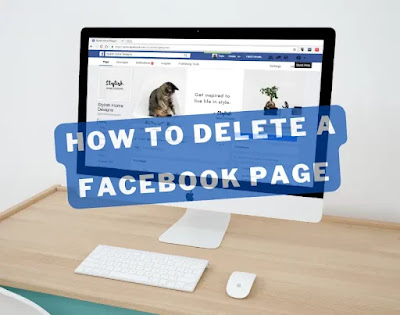






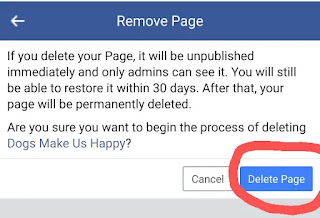
Post a Comment